Installing XENIX 386 on a real intel 486 PC Part 4 (at least the prerequisites)
Monday, June 30, 2014, 01:00 AM
Posted by Administrator
May be you know already, that the "Streams and TCPIP" packages does support only very few network cards, a 3COM 3C501, 3C503, WD8003 (8 Bit ISA) and last but not least hopefully also a WD8013 (16 Bit ISA). No NE1000/NE2000 support (SCO list a Novell (Exelan) 205T - but never heard before from it until I read the below mentioned compatibility note), although I read a
usenet article which describes success with a NE2000 compatible Longshine card. See also
here for more NE2000 comments.
So you do not need only the 4 TCP/IP floppy disks (and one Streams floppy disk), but also compatible hardware. I was so happy to find a WD8013 a few weeks before, also because these network cards are meanwhile very rare.
But I was also surprised about the size of the card - it's a monster:

The related link below mentions h/w compatibility - described by SCO itself.
Added later:
These WD80x3 cards are crap. Unbelievable how many problems occur with the configuration.
May be the Trident VGA in my 486 is the reason, don't know.
So I inserted my WD8003E (because the WD8013 didn't run, I took the WD8003 for further tests) in my IBM PC/XT, also because my XT does NOT have memory above 9FFFFh.
The default settings for these cards is i/o 280h, irq 3, ram address D0000h.
But almost all PCs of that era could have a second serial port.
So I have a big problem:
IRQ 2 = already taken by the SCSI card.
IRQ 3 = already taken by COM2 port (I have one)
IRQ 4 = already taken by COM1 port
IRQ 5 = already taken by LPT2 (I have also one)
IRQ 6 = Floppy disk
IRQ 7 = already taken by LPT1
At this point I realized I couldn't test further because my XT has no free IRQ.
So I disabled my COM2 port first (IRQ 3 is free then).
I was able to run DIAGNOSE with this result:
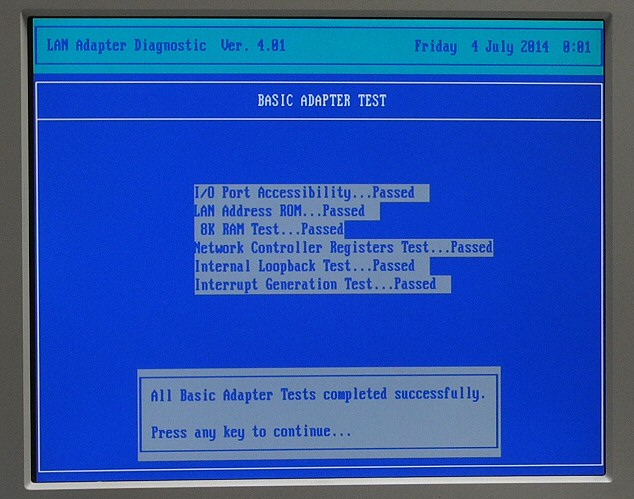
BUT. I was still not able to run EZSETUP.
At this point, I am out of any helpful idea.
So far I was also able to run the packet driver 8003pkdr.exe without errors.
I guess I will use the WD card with my XT, and continuing to test XENIX with my 3COM503.
May be there exist also an earlier (non SMC) WD8003 setup program, but I can't find it.
[this will be continued]

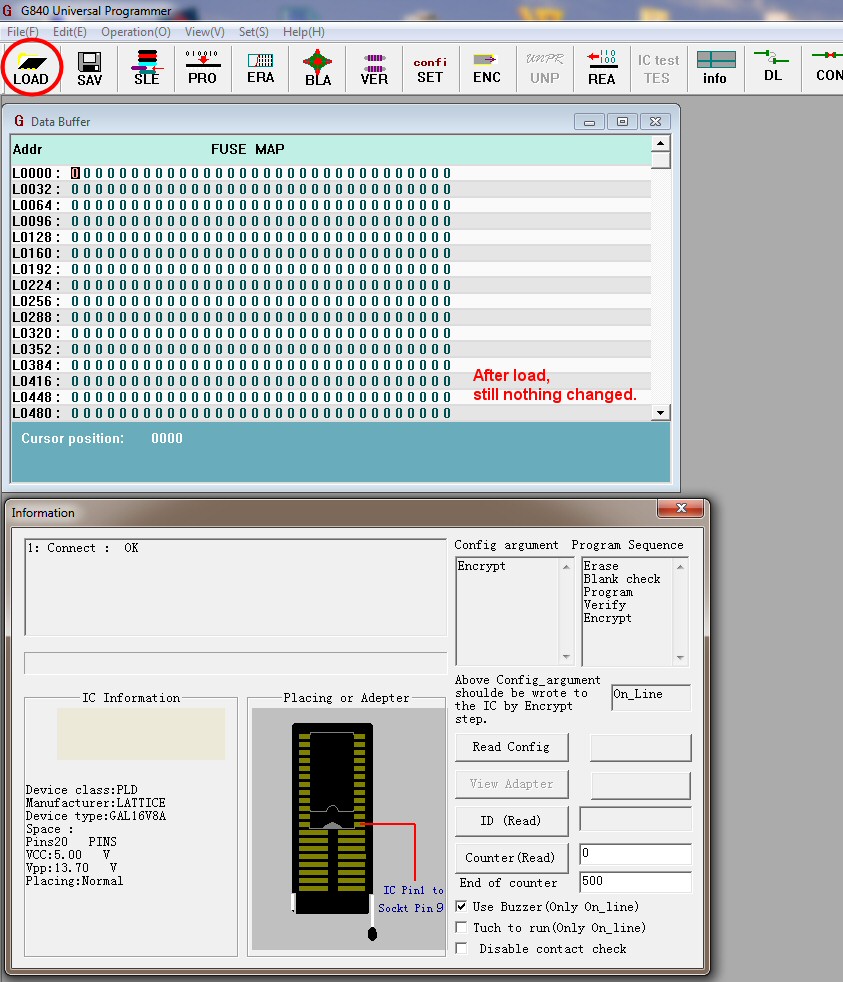


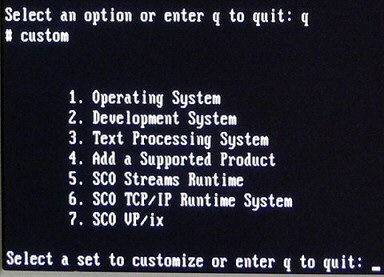
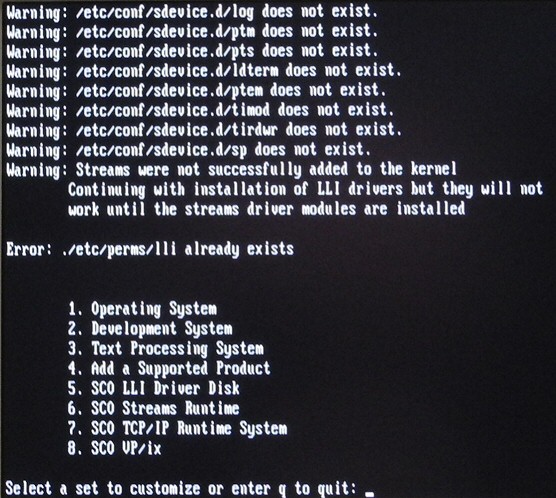


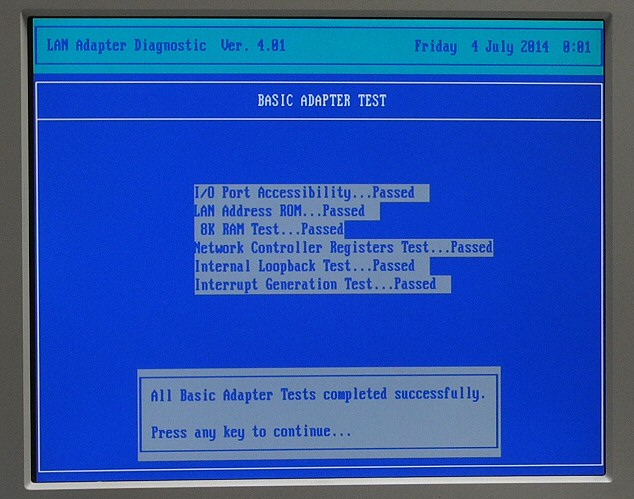

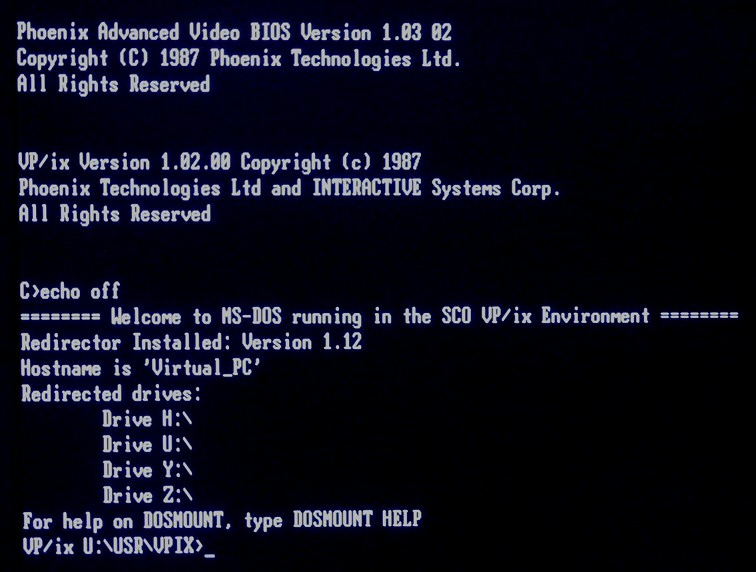
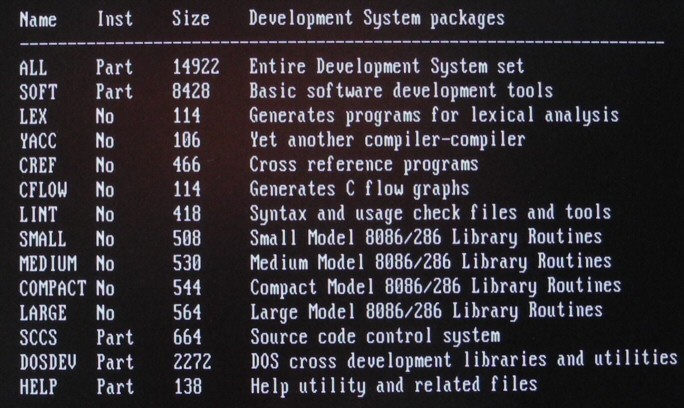
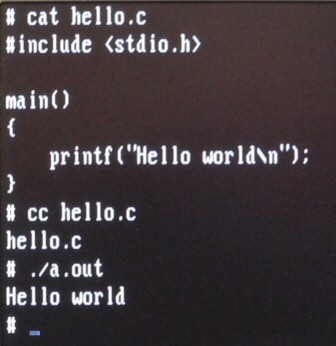

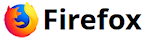
 Random Entry
Random Entry




